How to change you website Login password
Once your registration is approved you can change your password (submitted to you by the site administrator) at any time. Please keep in mind that our website is a professional online resource, and strong passwords are extremely important to prevent unauthorized access to confidential information. As such, you need to have due diligence in creating your own password.
The object when choosing a password is to make it as difficult as possible for a would-be intruder to identify your password.
Guidelines for creating your passwords:
- Use a mix of alphabetical and numeric characters.
- Use a mixture of upper and lowercase; passwords are case sensitive.
- Use symbols (allowed symbols are: ! # $ @ _ + , ? [ ] . – and space).
1. Login to your account using the present password (supplied by email by site administrator)

2. Click on word “Edit My Profile” (hover over your username in very top right side of your screen)

3. Scroll down to “New Password” and enter a new password. Scroll down to next field “Repeat New Password” and enter the same password
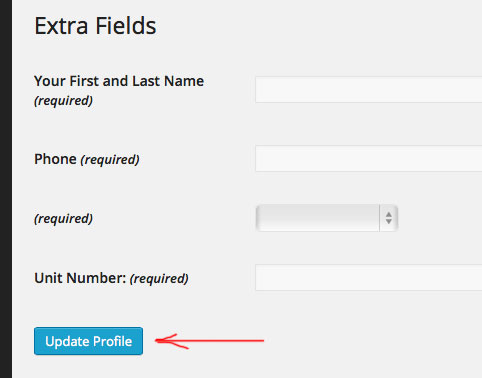
5. Scroll to the very bottom of the page and click the blue “Update Profile” button
6. Observe if there are any errors displayed on the screen. If an error is displayed, follow the instructions provided in that message.
7. If there are no error messages, the password will then be updated.
8. Now you can Login with your new password.



Recent Comments